




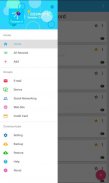
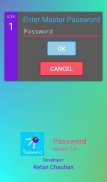
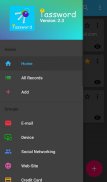
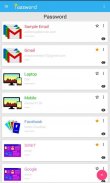
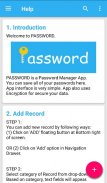
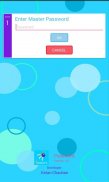
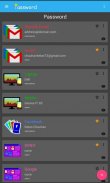
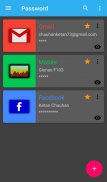

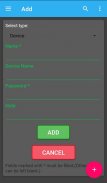

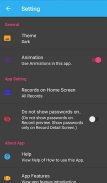
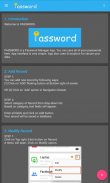
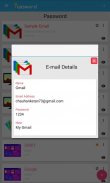
Password

Description of Password
✴️INTRODUCTION
This app is Password Manager App. You can save your passwords here. App interface is very simple. App also uses Encryption for secure your data.
✴️FEATURES
▶️Ease to use (Simple user interface).
▶️Beautiful design.
▶️Available in different languages. (Language can be selected in Setting.)
▶️Arranging passwords in groups make it easy to explore.
▶️Frequently used passwords can be marked as Favorite. Favourite passwords are shown on App Home Screen.
▶️In Website Records, Direct link to go to that website.
▶️You can Backup your data on Storage.
▶️You can Restore previously created Backup file.
✴️SECURITY FEATURES
▶️App starting requires Master Password.
▶️Master password can be of any length.
▶️All of your data will be saved in Encrypted form. (No any information will be saved as Simple text. App will decrypt it at runtime.)
▶️In Backup file also, All data will be saved as Encrypted text.
▶️You can set a password for your backup file. (Note: This password is different from master password. You can use different passwords for different backup files.)
▶️Password protected Backup file will ask for Password at Restore time.
✴️HOW TO USE
➡️Add record
You can add new record by following ways:
1. Click on ADD floating button at Bottom right of screen.
2. Click on 'Add Record' option in Navigation Drawer.
Select category of Record from drop-down list. Based on category, text fields will appear
Enter all fields and click on Add button.
Your record will be saved in database.
➡️Modify record
Click on Top right 3-dot button on Record.
A menu will open. Click on Modify option.
In you want to change category of record, select it from drop-down list.
Change fields whatever you want.
Click on Modify button.
Your record will be modified.
➡️Mark as Favourite
Click on STAR icon on Record.
If record is not favourite, it will be set as favourite.
Star icon color will change from black to yellow.
To Unfavourite, click on Star icon.
Record will be Unfavourite and Star color will change from yellow to black.
➡️Information of Record
Simply click on record. All informations about it will be shown.
You can also choose Info option from menu of record.
➡️Delete record
Choose Delete option from menu of record.
A Confirm dialog box will appear. Click OK to delete record.
➡️Show password
Click on EYE icon on record. It will show password.
To hide it, click again on EYE icon. It will hide password and show only stars.
You can see password also in Info option.
If you don't want password and EYE icon to be shown on Record, disable it in Setting.
➡️Backup
Select Backup option from Navigation Drawer.
Select location where to save Backup file.
If you want to set password for backup file, check the checkbox.
A password field will appear. Insert your password there.
At last click on Backup button.
NOTE: If you set password for Backup file, You must have to remember it. It must be required at Restore time.
➡️Restore
Select Restore option from Navigation Drawer.
Select location where you have saved your Backup file.
Click on Choose File button.
A dialog box will appear. It will have list of all files in selected folder.
Select a file which you want to restore.
If selected file is password protected, It will ask for password. Type password of that file.
Click Restore button.
All records from backup file will be restored.
➡️Reset Master Password
Select Reset Password option from top left menu.
You will be asked for old password. Enter it and then enter new password.
Click on OK and your master password will be reset. .
✴️SUPPORT
If you like this app, Rate it on Play Store.
Share this app with your friends.
You will get Rate and Share option from top right menu.
Thanks for using this app.
✴️DEVELOPER
Ketan Chauhan
Swastik Apps
Email: swastikappssolution@gmail.com
Facebook: Ketan Chauhan





















